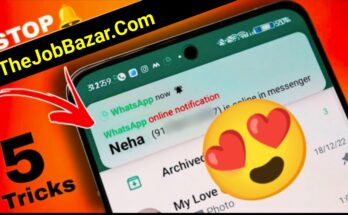1. Introduction to CapCut: What You Need to Know
In the ever-evolving world of content creation, video has emerged as a compelling medium for storytelling, marketing, and personal expression. Among the myriad of video editing apps available, CapCut has quickly gained popularity, especially among Android users, for its user-friendly interface and robust features. Whether you’re a budding content creator, a social media enthusiast, or someone looking to elevate your video editing skills, understanding CapCut is the first step toward unlocking your creativity.
CapCut, developed by ByteDance, the same company behind TikTok, offers a seamless editing experience that caters to both novices and seasoned editors. With its intuitive design, users can easily navigate through a range of tools and features, enabling them to produce high-quality videos that captivate audiences. From basic cuts and transitions to advanced effects and overlays, CapCut provides a comprehensive suite of editing options that can transform your raw footage into polished masterpieces.
One of the standout aspects of CapCut is its accessibility. Available for free on Android devices, it eliminates the barrier of expensive software, making it approachable for everyone. Additionally, the app is regularly updated, ensuring that users have access to the latest trends and features in video editing. With a vibrant community of creators sharing tips, tricks, and tutorials, you can continuously learn and refine your skills.
As we delve deeper into the world of CapCut, you’ll discover invaluable tips and techniques to enhance your editing journey, allowing you to create videos that not only look professional but also reflect your unique creative vision. Get ready to explore the endless possibilities that CapCut offers and unlock your potential as a video creator!
2. Getting Started: Downloading and Setting Up CapCut on Android
Before you dive into the exciting world of video editing with CapCut, the first step is to download and set up the app on your Android device. Thankfully, this process is straightforward, allowing you to unlock your creativity in no time.
Begin by navigating to the Google Play Store on your Android phone or tablet. In the search bar, type “CapCut” and hit enter. You’ll see the app icon featuring a sleek, minimalist design that stands out amidst a sea of other applications. Tap on the CapCut app, and then click the ‘Install’ button. The download should be quick, as the app is designed to be efficient and user-friendly.
Once installed, open CapCut and prepare to be welcomed by an intuitive interface that caters to both beginners and seasoned editors alike. The app may prompt you to grant permissions for access to your media files, camera, and microphone. Accepting these permissions will allow you to fully utilize CapCut’s features, from importing videos to adding voiceovers.
Upon launching the app, you’ll be greeted with a clean dashboard showcasing a variety of options to start a new project or explore the latest trends in video editing. Take a moment to familiarize yourself with the layout; the bottom menu features essential tools such as ‘Edit,’ ‘Templates,’ and ‘Effects,’ ensuring you have everything you need at your fingertips.
To kick off your editing journey, tap on the ‘New Project’ button. This will open your gallery, where you can select the videos and images you want to incorporate into your masterpiece. Don’t hesitate to experiment with different clips; CapCut allows you to easily rearrange your selections, so you can find the perfect flow for your video.
Setting up CapCut on your Android device is the gateway to creating stunning videos that capture your unique style and vision. With its user-friendly design and powerful editing capabilities, you’ll soon discover that the only limit to your creativity is your imagination. So go ahead—download CapCut, set it up, and get ready to transform your raw footage into captivating visual stories!
3. Navigating the CapCut Interface: A Quick Overview
Navigating the CapCut interface might seem daunting at first, but once you familiarize yourself with its layout, you’ll find it to be incredibly user-friendly and intuitive. Upon opening the app, you’re greeted by a clean, minimalist dashboard that invites you to start your creative journey.
At the bottom of the screen, you’ll find the main navigation bar, which includes essential tools such as **”Projects,”** **”Templates,”** and **”Create New.”** Tapping on **”Create New”** launches you into the editing workspace, where the real magic happens. Here, your selected video clips and images will be displayed in a timeline format, allowing for easy manipulation and enhancements.
On the right side of the screen, you’ll discover an array of editing tools—**”Edit,”** **”Audio,”** **”Text,”** and **”Effects”**—each represented by distinct icons. The **”Edit”** section lets you trim, split, or adjust the speed of your clips with just a few taps. If you want to add a soundtrack or voiceover, the **”Audio”** tool provides a library filled with royalty-free music and sound effects, making it easy to find the perfect accompaniment for your video.
The **”Text”** option is equally robust, offering a variety of fonts, styles, and animations to make your titles and captions pop. Within the **”Effects”** section, a treasure trove of filters and visual effects await, ready to give your video that extra flair.
Don’t forget the **preview area** on the left, where you can watch your edits come to life in real-time. This feature allows for immediate feedback, ensuring that your creative vision is realized with each adjustment you make.
With a bit of exploration, you’ll quickly learn how to navigate CapCut’s interface like a pro, unlocking a world of possibilities for your video editing endeavors. By mastering these tools, you can transform your raw footage into polished, captivating stories that resonate with your audience.
4. Essential Features of CapCut for Android Users
CapCut has become a favorite among Android users for its intuitive interface and robust array of features that empower even the most novice of editors to create stunning videos. Understanding the essential features of CapCut can significantly enhance your editing experience and elevate the quality of your content.
One of the standout features is the **Multilayer Editing** capability. This allows users to overlay multiple clips, images, and effects, enabling intricate storytelling and creative compositions. You can easily drag and drop media files onto the timeline, adjusting their length and position for seamless transitions.
Another key feature is the **Text and Stickers Library**. CapCut offers a wide range of customizable text options and stickers that can help convey your message and add personality to your videos. Whether you’re looking to include subtitles, captions, or fun emojis, the library is filled with options that allow for quick and easy integration.
The **Music and Sound Effects** functionality is also noteworthy. With CapCut, you can choose from an extensive collection of royalty-free music tracks and sound effects to enhance the mood of your video. The app even allows you to extract audio from videos, giving you the flexibility to use sounds that resonate with your audience.
**Filters and Effects** are another essential aspect of CapCut. With just a few taps, you can transform the look of your video using professionally designed filters that can adjust the tone and style, making your footage pop. Additionally, CapCut includes various effects, such as transitions and animations, that can bring a dynamic touch to your edits.
Finally, the **Export Settings** are designed with flexibility in mind, allowing you to save your creations in various resolutions and formats suited for different platforms. Whether you’re sharing on TikTok, Instagram, or YouTube, CapCut ensures that your videos maintain high quality, tailored to your specific needs.
By mastering these essential features of CapCut, Android users can unlock their creative potential and produce captivating videos that stand out in a crowded digital landscape. So go ahead, dive in, and let your imagination run wild!
5. Importing and Organizing Your Media Files
Importing and organizing your media files is a crucial step in the video editing process, especially when using CapCut on your Android device. A well-organized media library can significantly enhance your editing efficiency and creative flow, allowing you to focus on bringing your vision to life rather than scrambling to find the right clips.
To get started, launch CapCut and tap on the ‘New Project’ button. This will allow you to access your device’s gallery, where you can select the video clips, images, and audio files that you want to use. As you import your media, consider creating folders or collections on your device beforehand to categorize your files by project or theme. For instance, you might have separate folders for ‘Travel Videos,’ ‘Family Events,’ or ‘Social Media Content.’ This proactive approach not only saves time but also prevents frustration when sifting through countless files. Download
Once you’ve imported your media into CapCut, take advantage of the app’s organization features. You can rename your clips within the app for easier identification. If you’re working on a larger project with multiple elements, use the ‘Layers’ feature to stack your audio and video clips. This allows for a clearer visual representation of your timeline, making it easier to manage overlapping clips and transitions.
Additionally, don’t forget to preview your clips after importing. This simple step helps you determine which segments best fit your narrative, enabling you to make quick adjustments before diving deeper into the editing process. By keeping your media files organized and easily accessible, you set the stage for a smoother editing experience, empowering your creativity to flourish as you craft stunning videos with CapCut.